Table of contents
Rhasspy configuration
Rhasspy technology stack
Find below the technology stack used for the upcoming Rhasspy configuration. One of the goals for this project was to evaluate usability of said technology stack. Evaluation results can be found here.
- Wake Word: Pocketsphinx
- Speech to Text: Pocketsphinx
- Intent Recognition: Rasa NLU * - Fsticuffs
- Text to Speech: NanoTTS
- Dialogue Management: Rhasspy
Rasa natural-language understanding *
Rasa NLU was intended to be used in this project. Switching to Fsticuffs was necessary because of various documented reasons. Fsticuffs uses the rhasspy-nlu library and does not require additional configuration. If you are interested in Rasa NLU, check out our Rasa NLU page here.
Auto configuration
Desired configuration can be achieved more quickly by simply copying the profile settings into Rhasspy’s configuration file.
cd /home/pi/rhasspy/.config/rhasspy/profiles/de
nano profile.json
{
"dialogue": {
"system": "rhasspy"
},
"intent": {
"system": "fsticuffs"
},
"microphone": {
"pyaudio": {
"device": "1"
},
"system": "pyaudio"
},
"sounds": {
"aplay": {
"device": "plughw:CARD=Headphones,DEV=0"
},
"system": "aplay"
},
"speech_to_text": {
"system": "pocketsphinx"
},
"text_to_speech": {
"system": "nanotts"
},
"wake": {
"pocketsphinx": {
"keyphrase": "hey apollo"
},
"system": "pocketsphinx"
}
}
Press CTRL + x followed by y and then hit enter to save all changes.
Restart Rhasspy service.
cd /home/pi/rhasspy
docker-compose down
docker-compose up -d
After the restart access Rhasspy’s web interface and follow instruction for downloading required Pocketsphinx profile files and confirm pronunciation for unknown words used in Rhasspy’s example intents.
Manual configuration
Access Rhasspy’s web interface settings page at ip-address:12101/settings.
Audio recording
- Select
PyAudio - Press
Save settings - Click on
Audio Recordingand pressrefresh. Rhasspy is going to select your attached ReSpeaker 4-Mic Array. Otherwise a manual selection is required. - Press
Save settings
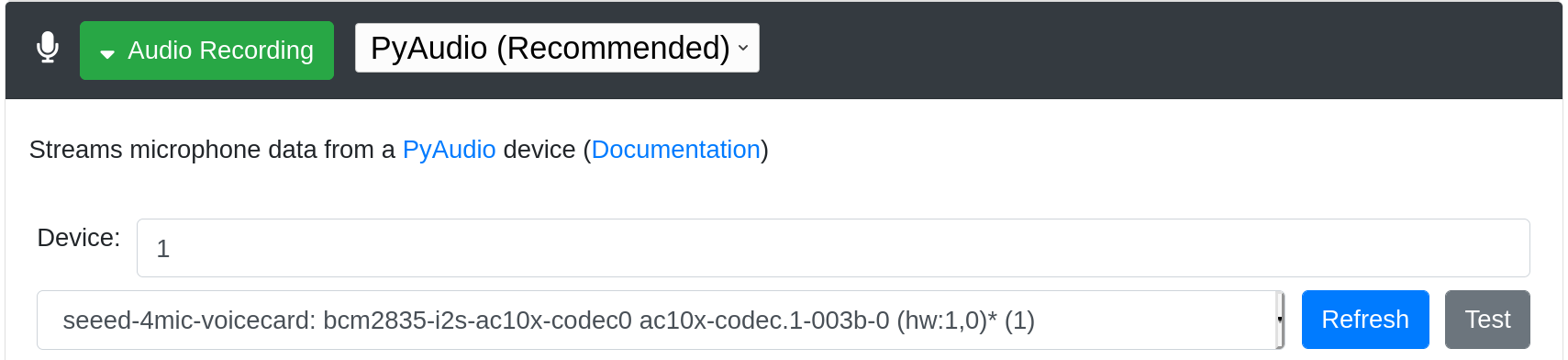
Audio playing
- Select
aplay - Press
Save Settings - Click on
Audio Playingand then chooseHardware device with all software conversionsfromAvailable Devices. - Press
Save Settings
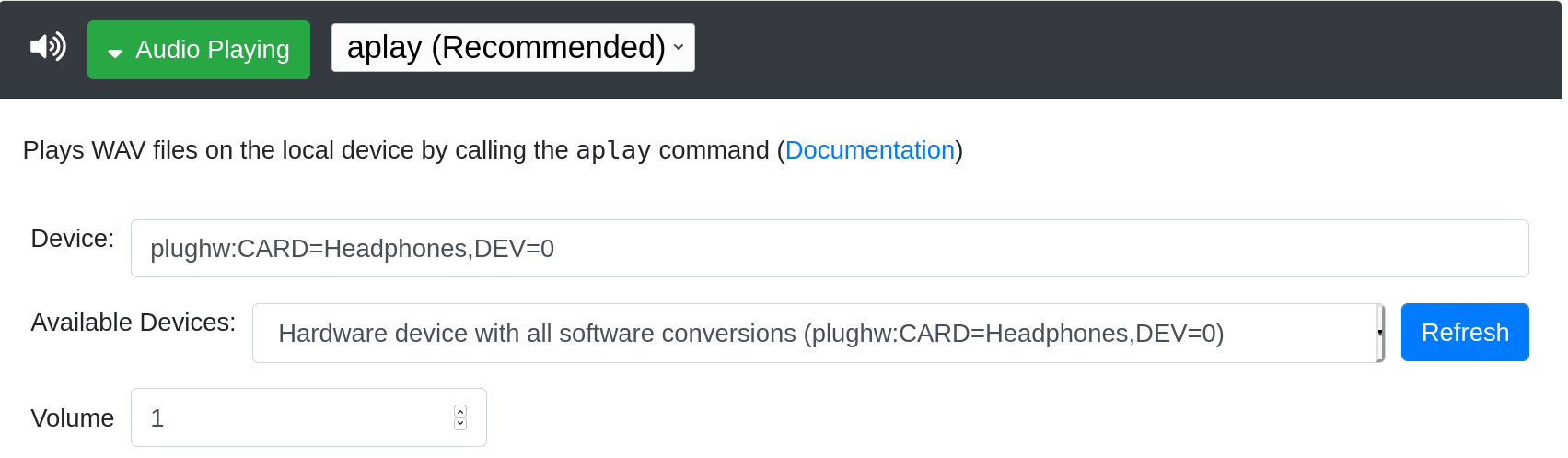
Wake Word
- Select
Pocketsphinx - Press
Save Settings - Click on
Wake Wordand assign a desired wake word. - Press
Save Settings
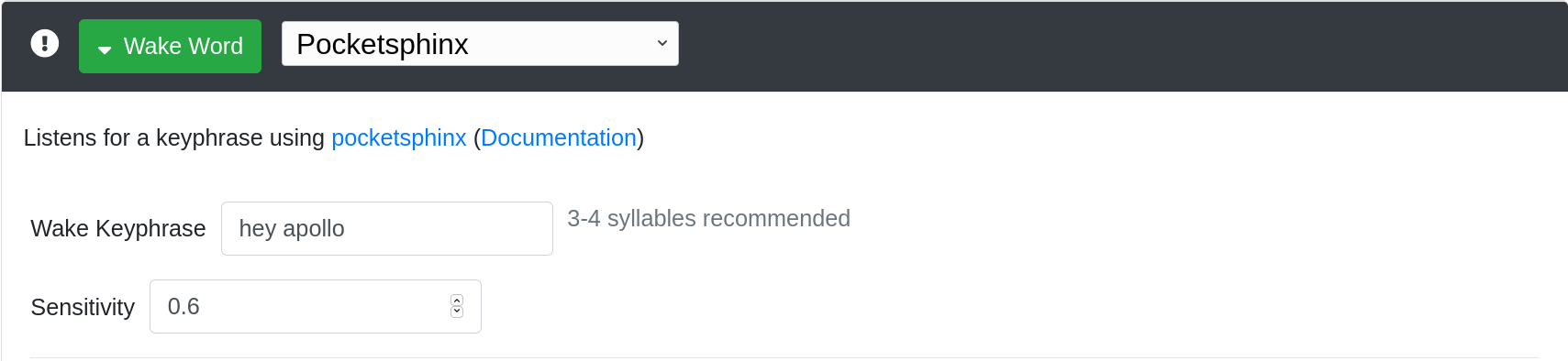
Speech to Text
- Select
Pocketsphinx - Press
Save Settings - Click on
Downloadto download required Pocketsphinx profile files - Click
Viewand thenConfirm Guessesto accept pronunciation for unknown words used in Rhasspy’s example intents. - Press
Restartin the top right corner
Intent Recognition
- Select
Fsticuffs - Press
Save Settings
Text to Speech
- Select
NanoTTS - Press
Save Settings
Dialogue Management
- Select
Rhasspy - Press
Save Settings